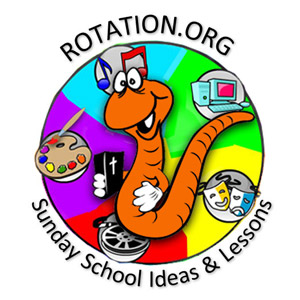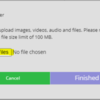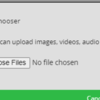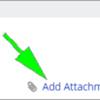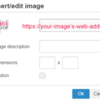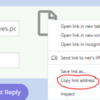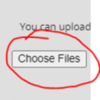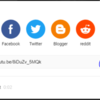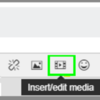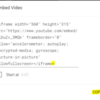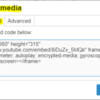The following set of posts are for our Supporting Members who have the ability to attach documents, upload and position photos, and Embed YouTube and Vimeo videos in their posts.
How to insert and align images and attach documents in your post.
INSERTING IMAGES
If the image is already on another webpage, you can click the "image icon" on the post-reply toolbar and simply paste the URL of the image in the field.
 then
then 

However, if the image you want to post is not yet on the web, then you need to first UPLOAD it to your post by clicking ADD ATTACHMENTS at the bottom of the post-reply window, selecting CHOOSE FILES and locating it on your computer.
 then
then 

Once you upload an image, you will see an option to "insert" the image into your post. Click "insert all images." This will place the image in the text where your CURSOR is located. You can move it from there by dragging it.

ALIGNING YOUR IMAGE OR TEXT
After inserting the image, you can also control how it ALIGNS in relation to your text (how the text word-wraps around the image). To align and image, click the image to select it, then select FORMAT ⇒ ALIGNMENT ⇒ and CENTER or RIGHT (we don't recommend "left") You can also just move the image to its own line so text doesn't oddly word-wrap around it. Note: The Alignment option can also be used to align text either left, centered, or right-justified.

Tip: Moving the image to a new location in your post is a bit tricky.
I've found that the BEST WAY is to highlight the image with your mouse, then "cut" it using CTRL-X. This removes the image from the page but KEEPS it on your computer's invisible "pasteboard." Then position your cursor exactly where you want the image to appear in your text, and select CTRL-V to "paste" it into place. Then you can highlight it again to apply some alignment if needed.